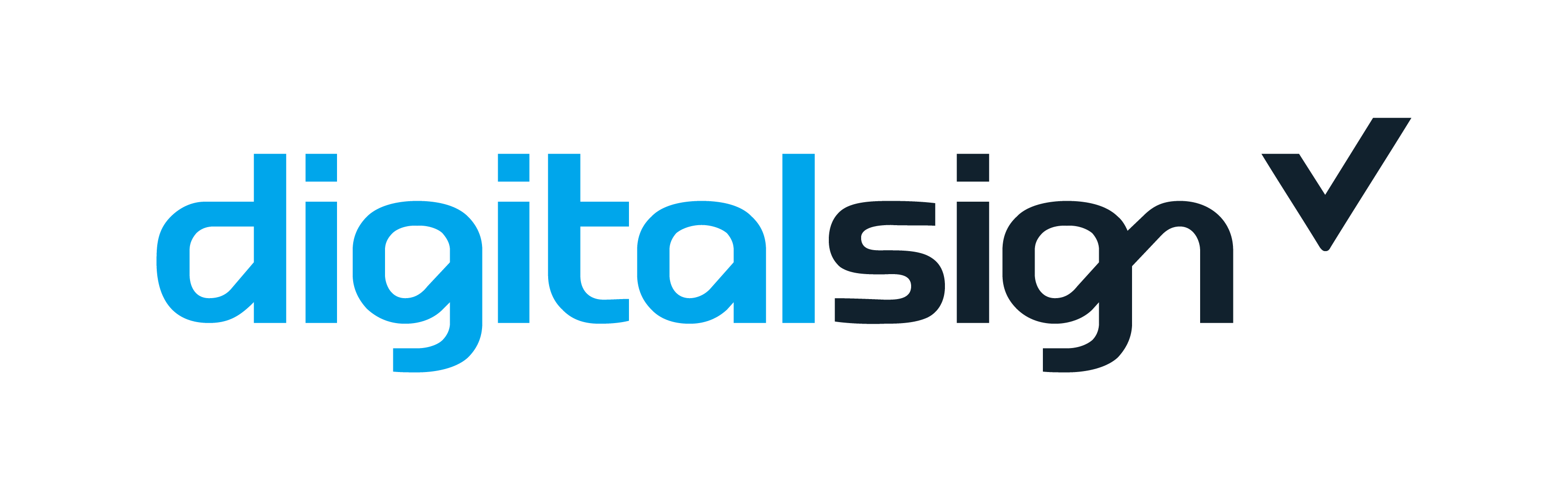Dear Mr./Ms.,
Thank you for your preference that distinguished us!
We are at your entire disposal for any questions related to your new Qualified Digital Certificate.
In that sense, we want to help you get started with a completely new method of signing your documents.
To do so, please follow the instructions below to install the drivers and middleware on your computer, for being able to use your Qualified Digital Certificate.
NOTE: Access your Desktop to download the file.

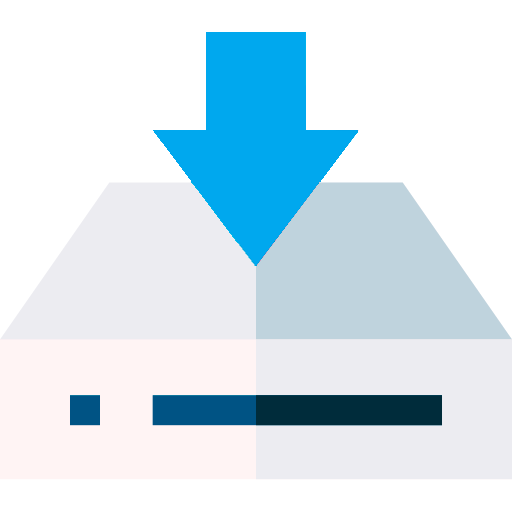
Download
After downloading, run the .
Then, please follow the instructions given by the configuration wiard.
IMPORTANT NOTE: During installation, if a window pops up asking you to restart the computer, please click ”NO”. The computer can only be restarted after installing all the software (drivers and middleware).

TOKEN USB Feitian – SCR 301
Chip Replacement Instructions
To replace the chip inside your Feitian SCR 301 reader, please proceed as follows:

Step 1
Open your Feitian SCR 301 reader, first, sliding the opening area on the side of your USB Token towards the outside and as soon as you feel a click, lift the cover.

Step 2
Once opened, remove the old chip by pulling it lightly with your finger.

Step 3
Now insert your new chip in the same place and close your USB Token again.

Step 4
Finish by closing the side opening of your USB Token, pressing down until you hear a small click.